How to Change Password in Toad for Oracle?
In this how-to guide, you will learn how to change the password in Toad for Oracle. Examples are below to change the password for the current Oracle user and any other user.
Steps to Change Password of Current User in Toad for Oracle
- In Toad for Oracle, connect to the database then click on the menu Session > Change Password.
- A dialog window open as shown in the below image. Specify the new password in the New Password field and re-type in the Verify Password field and click on the Execute button.
Now the password will be changed for the current user.
Steps to Change Password of Any Other User Using Toad for Oracle
- In Toad for Oracle, click on the menu Database > Schema Browser.
- The Schema Browser window will open. Then click on the User tab.
- In the User tab, select the user for which you want to change the password.
- Then do the right-click on that user and from the shortcut menu choose Alter.
- The Alter User window will open as shown below. Then specify the New Password and click on the OK button to apply.
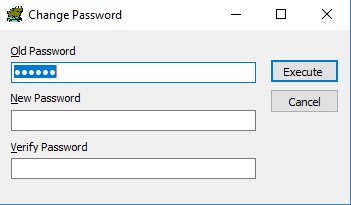
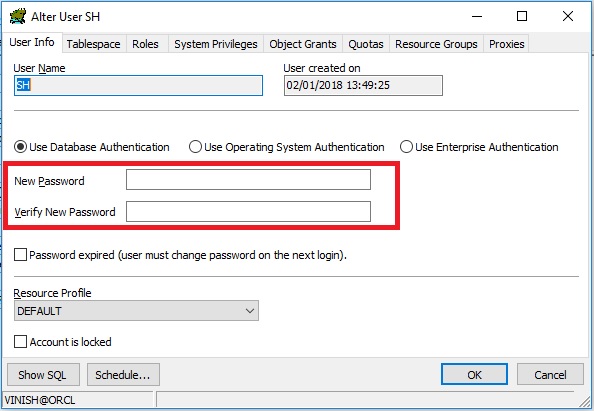

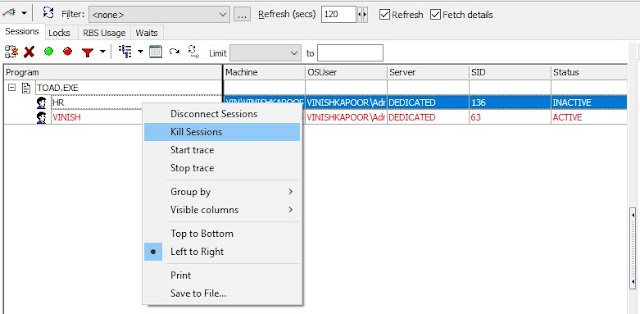
Comments
Post a Comment